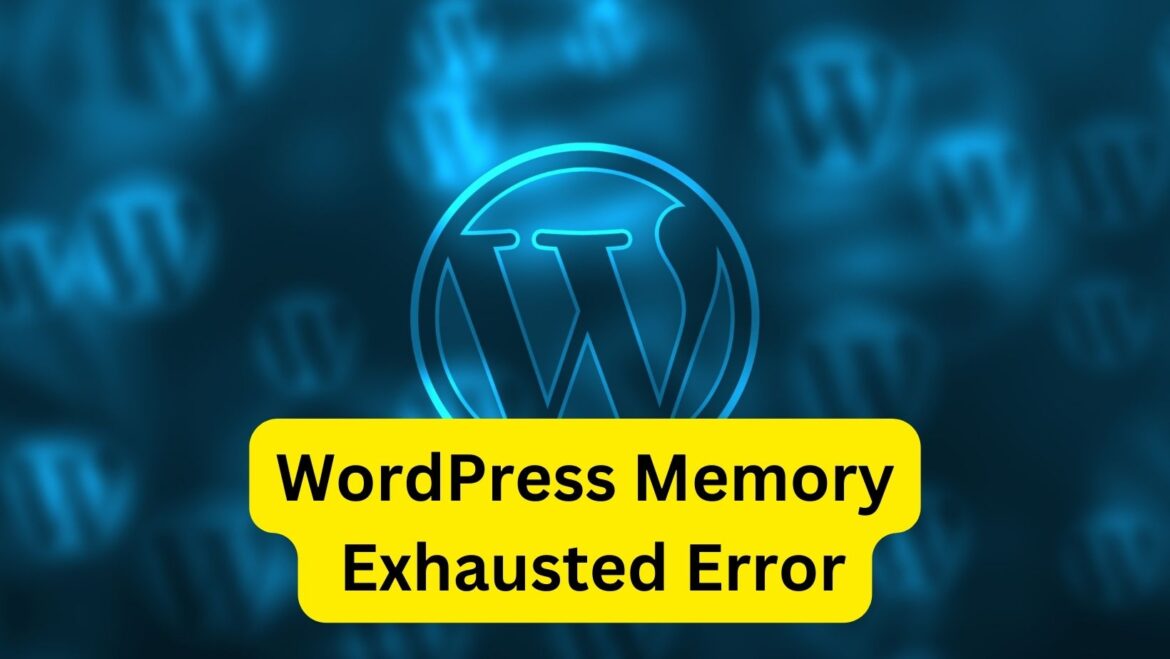Encountering the “WordPress Memory Exhausted Error” typically means that your WordPress site has exceeded the default PHP memory limit. To fix this issue, you can increase the PHP memory limit by following these steps:
- Edit the wp-config.php File:
- Access your WordPress files using an FTP client or a file manager provided by your hosting provider.
- Locate the wp-config.php file in the root directory of your WordPress installation.
- Download a backup copy of the wp-config.php file to your computer for safety.
- Open the wp-config.php file using a text editor.
- Add the following line of code just before the line that says “/* That’s all, stop editing! Happy blogging. */”:
define('WP_MEMORY_LIMIT', '256M');
- Replace ‘256M’ with the desired memory limit. You can set it to a value higher than the current limit. For example, ‘512M’ or ‘1024M’ for 512MB or 1GB of memory, respectively.
- Save the changes and upload the modified wp-config.php file back to your server, replacing the existing one.
Edit the php.ini File:
- If you have access to the php.ini file on your server, you can increase the PHP memory limit globally.
- Locate the php.ini file in your server’s root directory or the directory where PHP is installed.
- Open the php.ini file using a text editor.
- Search for the line that contains “memory_limit” and increase the value to your desired memory limit. For example:
memory_limit = 256M
- Save the changes to the php.ini file.
By following these steps, you should be able to increase the PHP memory limit and resolve the WordPress Memory Exhausted Error on your website.