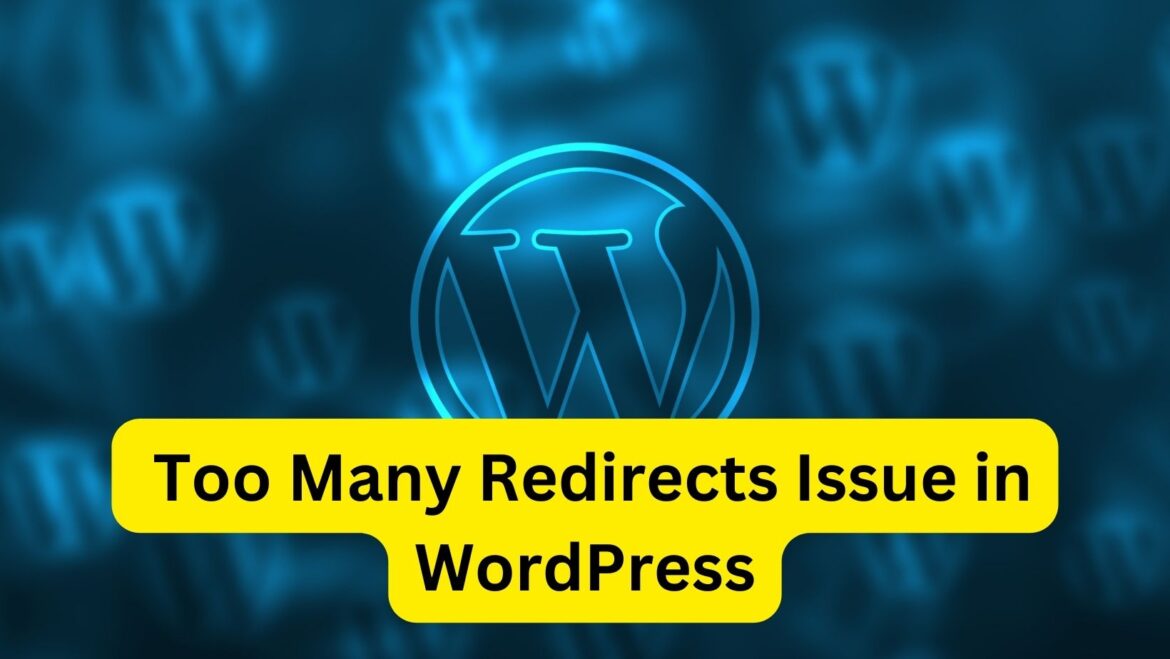Encountering the “Error Too Many Redirects” issue in WordPress usually indicates a misconfiguration in your website’s settings, particularly related to URL redirection. Here’s how you can fix this issue:
- Clear Browser Cookies and Cache:
- Sometimes, the issue may be caused by cached redirects in your browser. Clear your browser’s cookies and cache, and then try accessing your website again.
- Check .htaccess File:
- Access your website files using an FTP client or a file manager provided by your hosting provider.
- Locate the .htaccess file in the root directory of your WordPress installation.
- Download a backup copy of the .htaccess file to your computer for safety.
- Open the .htaccess file using a text editor.
- Look for any code related to URL redirection, such as redirects from non-www to www or from HTTP to HTTPS.
- If you find any such code, try removing or modifying it to see if it resolves the issue.
- Save the changes and upload the modified .htaccess file back to your server, replacing the existing one.
- Check WordPress Address and Site Address:
- Log in to your WordPress admin dashboard.
- Go to Settings > General.
- Ensure that the “WordPress Address (URL)” and “Site Address (URL)” fields are correctly configured with the appropriate URLs for your website.
- If you recently changed your website’s URL settings, ensure that they are accurate and consistent with your website’s actual URL.
- Save the changes if you made any modifications.
- Check SSL and HTTPS Settings:
- If your website is using SSL/HTTPS, ensure that SSL settings are configured correctly.
- Check your SSL certificate validity and installation.
- If you’re forcing SSL/HTTPS redirection, ensure that it’s correctly implemented and not causing conflicts.
- If you’re using a plugin to manage SSL/HTTPS or redirection, review its settings to ensure they are configured correctly.
- Disable Plugins and Switch to Default Theme:
- Temporarily deactivate all plugins by renaming the “plugins” directory in the wp-content folder to something like “plugins_old”.
- Switch to a default WordPress theme like Twenty Twenty-One.
- Check if the “Too Many Redirects” issue persists.
- If the issue is resolved, reactivate plugins and switch back to your original theme one by one to identify the problematic plugin or theme.
- Contact Your Hosting Provider:
- If you’re still unable to resolve the issue, contact your hosting provider’s support team for assistance.
- They may be able to identify any server-level configuration issues or provide further guidance on resolving the redirection problem.
By following these steps, you should be able to diagnose and fix the “Error Too Many Redirects” issue in WordPress.