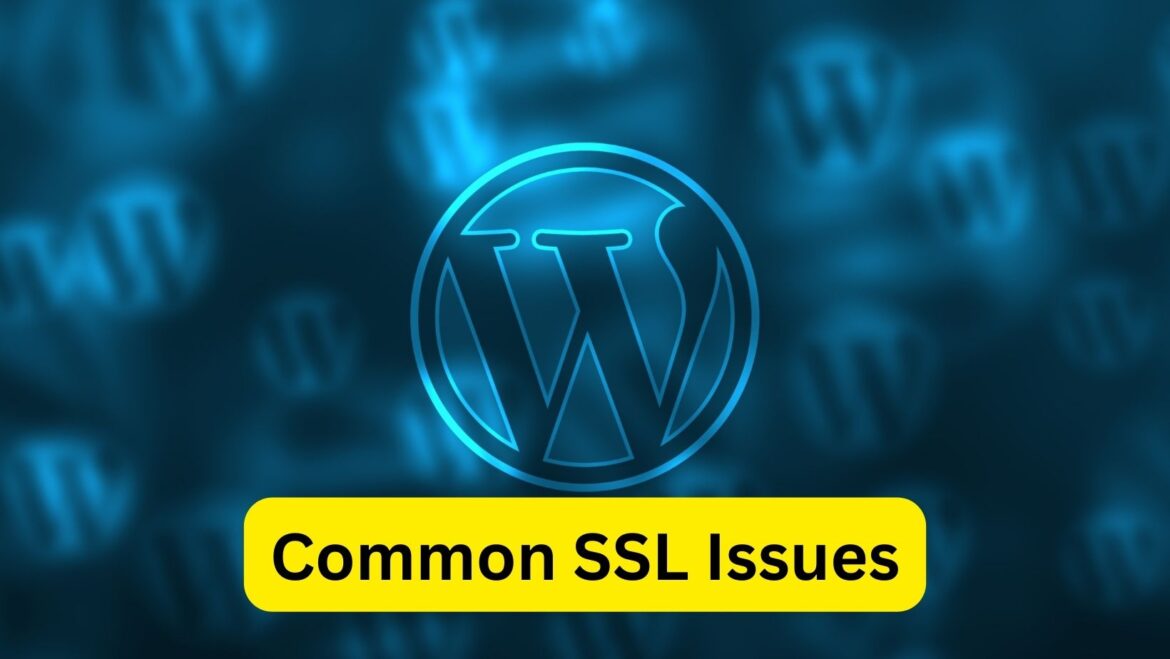SSL (Secure Sockets Layer) issues in WordPress can cause security warnings, mixed content errors, or even prevent your website from loading properly. Here’s how to fix some common SSL issues in WordPress:
- Mixed Content Errors:
- Mixed content errors occur when your website loads both secure (HTTPS) and non-secure (HTTP) content, leading to security warnings in browsers.
- Use a plugin like Really Simple SSL or SSL Insecure Content Fixer to automatically fix mixed content issues by updating insecure URLs to HTTPS.
- Alternatively, you can manually update URLs in your WordPress database by running a search and replace script or using a database management tool like phpMyAdmin.
- SSL Certificate Errors:
- If your SSL certificate is not installed correctly or has expired, visitors may see security warnings when accessing your website.
- Contact your SSL certificate provider or hosting provider to ensure that your SSL certificate is installed correctly and up-to-date.
- Use online SSL checker tools to verify your SSL certificate’s status and diagnose any issues.
- Force SSL/HTTPS Redirect:
- To ensure that your entire website loads over HTTPS, you can force SSL/HTTPS redirection.
- Install and activate a plugin like Really Simple SSL or use your hosting provider’s control panel to enable HTTPS redirection.
- Alternatively, you can add the following code to your WordPress .htaccess file to redirect HTTP to HTTPS:
RewriteEngine On
RewriteCond %{HTTPS} off
RewriteRule ^ https://%{HTTP_HOST}%{REQUEST_URI} [L,R=301]
- Update Site URLs:
- If you’ve recently migrated your website to HTTPS, ensure that all internal links and references to your website’s URL are updated to use HTTPS.
- Update the WordPress Address (URL) and Site Address (URL) settings in your WordPress admin dashboard under Settings > General.
- Use a plugin like Velvet Blues Update URLs or Better Search Replace to update URLs in your WordPress database.
- Check CDN and Caching Plugins:
- Content Delivery Networks (CDNs) and caching plugins may sometimes cause SSL issues, especially if they are not configured correctly.
- If you’re using a CDN, ensure that it’s properly configured to support HTTPS and that SSL is enabled.
- Clear the cache in your caching plugin or disable caching temporarily to see if it resolves the SSL issues.
- Check Theme and Plugin Compatibility:
- Some themes and plugins may not fully support HTTPS, causing SSL-related issues.
- Ensure that your theme and plugins are up-to-date and compatible with HTTPS.
- Contact the theme or plugin developer for assistance if you encounter compatibility issues.
- SSL/TLS Protocol Versions:
- Ensure that your server supports modern SSL/TLS protocols and is configured to use them.
- Check your server configuration or contact your hosting provider to verify SSL/TLS protocol support.
- Check .htaccess and wp-config.php Files:
- Incorrect configurations in the .htaccess or wp-config.php files may cause SSL-related issues.
- Double-check these files for any incorrect or conflicting directives related to SSL.
By addressing these common SSL issues, you can ensure that your WordPress website is properly secured and loads over HTTPS without any errors. If you’re unsure about how to fix a specific SSL issue, consider seeking assistance from your hosting provider or a WordPress developer.