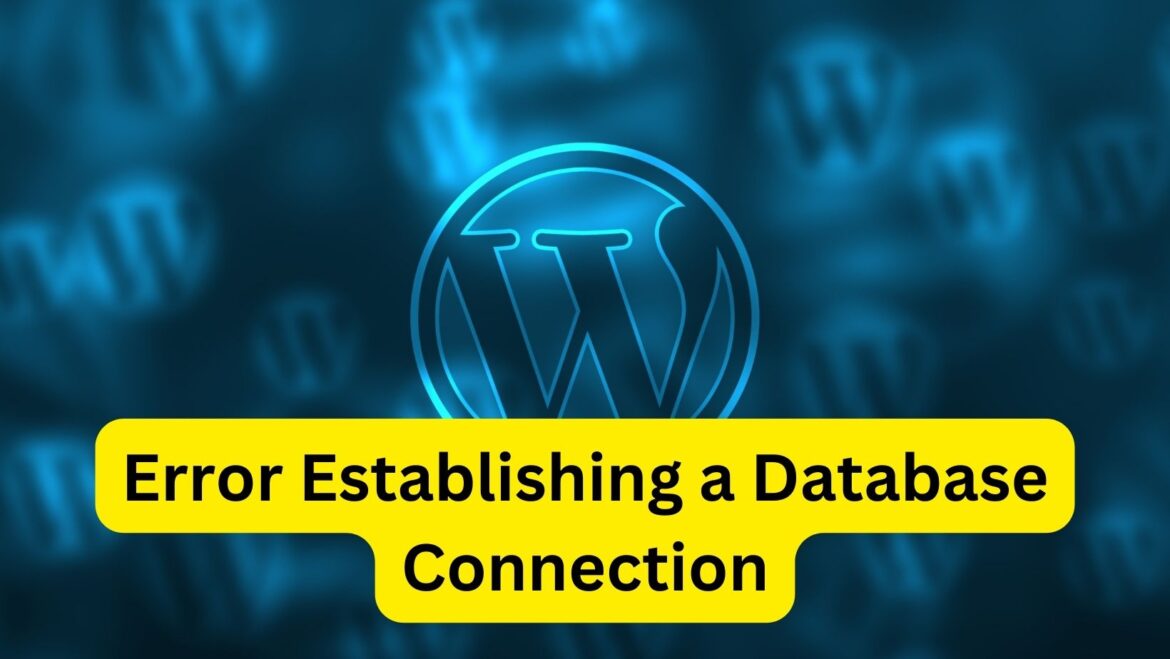The “Error Establishing a Database Connection” in WordPress is a common issue that occurs when WordPress is unable to establish a connection to the database. Here’s how you can troubleshoot and fix this error:
- Check Database Credentials:
- Access your wp-config.php file located in the root directory of your WordPress installation.
- Ensure that the database name, username, password, and host information in the wp-config.php file are correct.
- If you’re not sure about your database credentials, you can find them in your hosting account’s control panel or contact your hosting provider for assistance.
- Check Database Server Status:
- Sometimes, the database server may be down or experiencing issues.
- Check if other websites hosted on the same server are experiencing similar database connection issues.
- Contact your hosting provider to inquire about the status of the database server and whether there are any ongoing maintenance or outage issues.
- Repair Database Tables:
- If the database tables are corrupted, it can cause the “Error Establishing a Database Connection” message.
- You can repair WordPress database tables using phpMyAdmin or a similar database management tool provided by your hosting provider.
- Log in to phpMyAdmin, select your WordPress database, and choose the option to repair the tables.
- After repairing the tables, check if the error is resolved.
- Check Database Host:
- Ensure that the database host specified in the wp-config.php file is correct.
- For most hosting providers, the database host is usually “localhost,” but it may vary depending on your hosting environment.
- If you’re unsure about the database host, contact your hosting provider for assistance.
- Test Database Connection:
- You can test the database connection by creating a simple PHP script.
- Create a new PHP file (e.g., test-connection.php) and add the following code:
<?php
$link = mysqli_connect('localhost', 'username', 'password');
if (!$link) {
die('Could not connect: ' . mysqli_error());
}
echo 'Connected successfully';
mysqli_close($link);
?>
- Replace ‘localhost’, ‘username’, and ‘password’ with your actual database host, username, and password.
- Upload the file to your WordPress root directory and access it via your web browser (e.g., http://yourdomain.com/test-connection.php).
- If you see the message “Connected successfully,” then the database connection is working fine. Otherwise, it will display an error message indicating the issue.
By following these steps, you should be able to troubleshoot and fix the “Error Establishing a Database Connection” in WordPress.