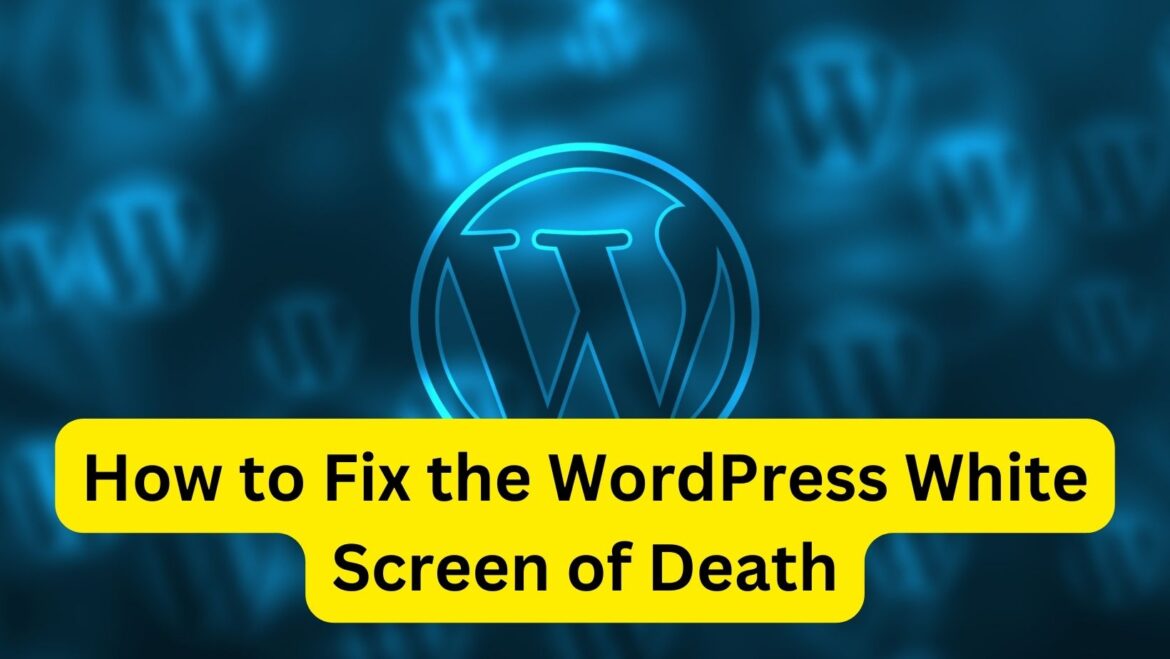Experiencing the “White Screen of Death” (WSOD) in WordPress can be alarming, but it’s often caused by common issues that can be resolved relatively easily. Here’s a step-by-step guide to help you fix the WordPress White Screen of Death:
- Enable Debugging Mode:
- Open the wp-config.php file located in your WordPress root directory.
- Look for the following line:
define('WP_DEBUG', false);
Change it to
define('WP_DEBUG', true);
Add the following lines below it to log errors to a file:
define('WP_DEBUG_LOG', true);
define('WP_DEBUG_DISPLAY', false);
- Save the changes and reload your website. Any PHP errors will now be logged to a debug.log file located in the wp-content directory. Check this file for error messages that can help identify the issue.
- Check for Plugin or Theme Conflicts:
- Deactivate all plugins by renaming the plugins folder located in the wp-content directory to something like “plugins_old.”
- If the WSOD disappears after deactivating plugins, reactivate them one by one to identify the plugin causing the issue. Alternatively, you can use the WP-CLI tool or the WordPress database to deactivate plugins if you’re unable to access the WordPress admin dashboard.
- If the issue persists even with all plugins deactivated, switch to a default WordPress theme like Twenty Twenty-One by renaming your current theme’s folder in the wp-content/themes directory to something like “theme-name_old.”
- If the WSOD disappears after switching themes, the problem lies with your theme. Consider troubleshooting or contacting the theme developer for assistance.
- Increase PHP Memory Limit:
- Sometimes, the White Screen of Death can occur due to insufficient PHP memory limit.
- Access your website files and locate the wp-config.php file.
- Add the following line of code before the “/* That’s all, stop editing! Happy blogging. */” line:
define('WP_MEMORY_LIMIT', '256M');
- Save the changes and reload your website to see if the issue is resolved.
By following these steps, you should be able to diagnose and fix the WordPress White Screen of Death on your website.