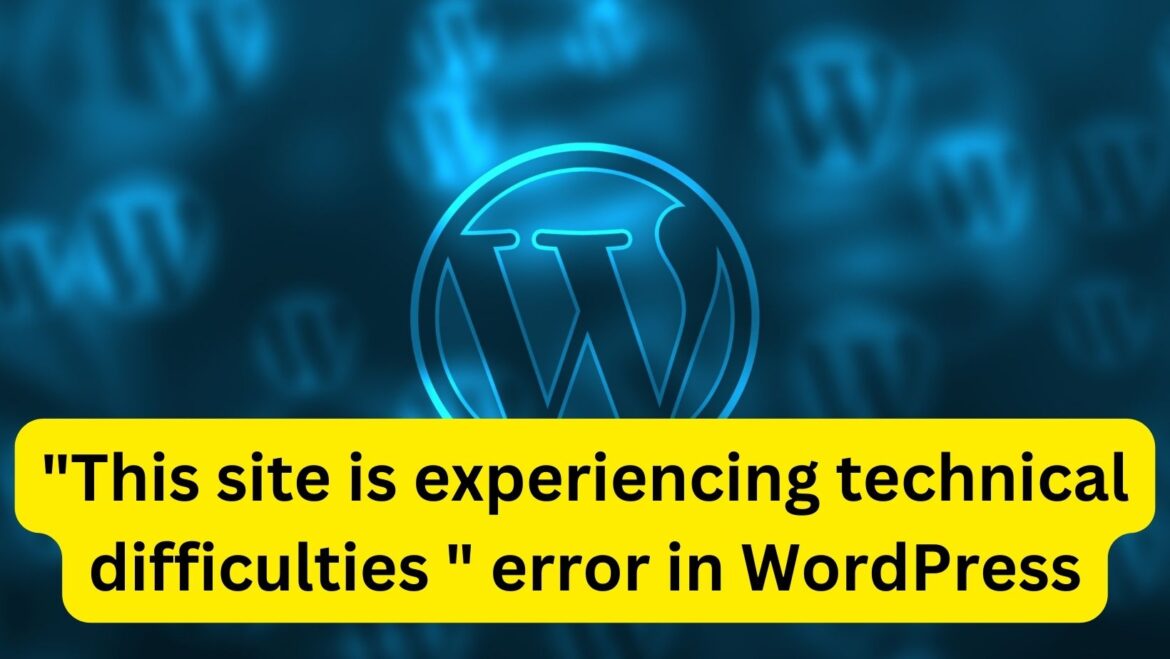When you encounter the “This site is experiencing technical difficulties” error in WordPress, it typically means that there’s a fatal error occurring on your website that prevents it from loading properly. Here’s how you can troubleshoot and fix this issue:
- Check Error Logs:
- Access your website files using an FTP client or file manager provided by your hosting provider.
- Look for the error log file in the root directory of your website or within the wp-content directory.
- The error log may provide more specific information about the cause of the technical difficulties.
- Enable Debugging Mode:
- Open the wp-config.php file located in your website’s root directory.
- Look for the following line:
define('WP_DEBUG', false);
Change it to:
define('WP_DEBUG', true);
Add the following lines below it to log errors to a file:
define('WP_DEBUG_LOG', true);
define('WP_DEBUG_DISPLAY', false);
- Save the changes and reload your website. Any PHP errors will now be logged to a debug.log file located in the wp-content directory. Check this file for error messages that can help identify the issue.
By following these steps, you should be able to identify and fix the technical difficulties causing the error on your WordPress website. If you’re still unable to resolve the issue, consider seeking assistance from a WordPress developer or contacting WordPress support forums for further help.