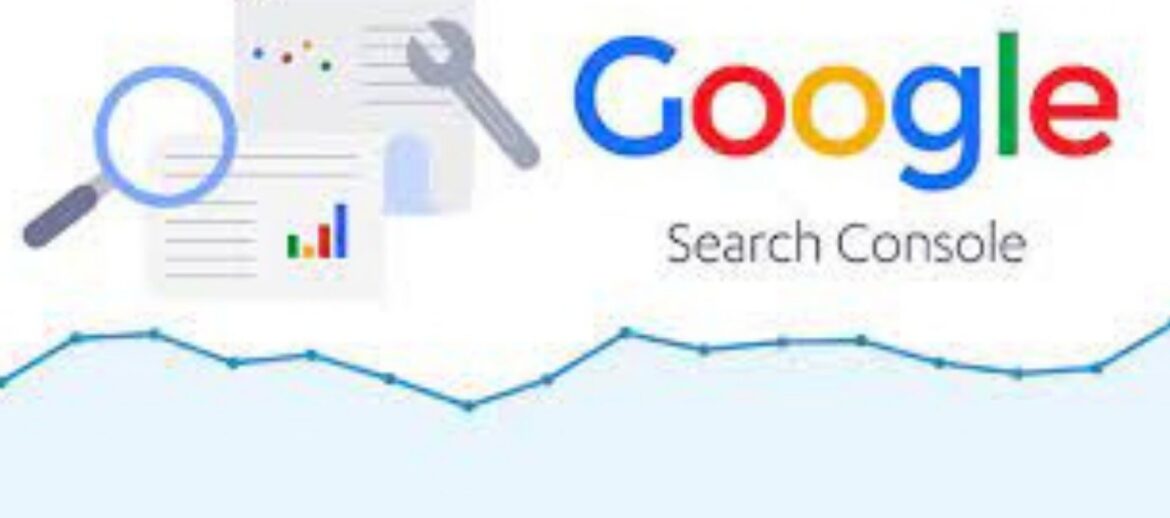Google Search Console is a powerful tool provided by Google that allows website owners to monitor, analyze, and optimize the performance of their site in Google’s search results. Integrating your WordPress website with Google Search Console can provide valuable insights into how your site is performing in search, identify issues that might affect its visibility, and help you optimize its presence. Here’s a guide on how to connect your WordPress site with Google Search Console:
1. Create a Google Search Console Account:
- If you don’t have a Google Search Console account, go to Google Search Console and sign in or create an account.
2. Add Your Website Property:
- After signing in, click on the “+ Add Property” button.
- Enter your website URL and click “Continue.”
3. Verify Ownership:
- Google Search Console requires you to verify that you own the website. There are several methods available for verification.
- The recommended method for WordPress is to use the HTML file upload or HTML tag verification methods.
4. HTML File Upload Verification:
- Download the HTML verification file provided by Google.
- Upload this file to the root directory of your WordPress site using an FTP client or cPanel file manager.
5. HTML Tag Verification:
- Copy the HTML tag provided by Google.
- In your WordPress admin, go to Appearance > Theme Editor.
- Locate the
header.phpfile, and paste the HTML tag just before the closing</head>tag. - Save the changes.
6. Verify and Confirm:
- Go back to Google Search Console and click the “Verify” button.
- If successful, you’ll see a confirmation message.
7. Add XML Sitemap:
- After verifying ownership, submit your XML sitemap to Google Search Console.
- If you’re using an SEO plugin like Yoast SEO, the sitemap URL is usually
sitemap_index.xml.
8. Monitor Performance:
- Explore the different sections in Google Search Console, such as Performance, Coverage, and Enhancements.
- Review the performance data to see which queries bring users to your site, and identify pages with potential issues.
9. Fix Errors and Issues:
- Check the Coverage report for any crawl errors or indexing issues.
- Address any issues flagged by Google to ensure proper indexing.
10. Mobile Usability:
- Google Search Console provides insights into mobile usability. Check for any mobile-related issues and address them.
11. Security Issues:
- Regularly check the Security Issues section for any security-related problems that Google has detected.
12. Core Web Vitals:
- Pay attention to the Core Web Vitals report to assess your site’s page loading performance, interactivity, and visual stability.
13. Structured Data:
- Review the Structured Data report to ensure that Google understands your content correctly.
14. URL Inspection:
- Use the URL Inspection tool to check how a specific URL is indexed and if there are any issues.
15. Sitemaps:
- Check the Sitemaps report to confirm that your submitted sitemap is being processed without errors.
16. Performance Improvements:
- Use the insights from Google Search Console to make improvements to your site’s content, structure, and performance.
17. Stay Informed:
- Regularly check Google Search Console for messages and alerts from Google regarding your site.
By connecting your WordPress site to Google Search Console, you gain access to a wealth of information that can help you enhance your site’s performance in search results. Regular monitoring and addressing any issues identified by Google will contribute to a better user experience and improved search engine rankings.