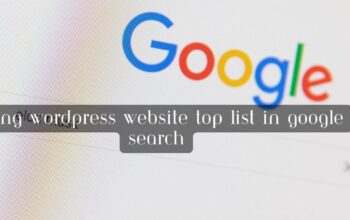Migrating a WordPress website from one server or domain to another can be a complex process, but with proper planning and execution, it can be done smoothly. Here are some tips to help you successfully migrate a WordPress site:
- Backup Your Site: Before making any changes, create a full backup of your website, including the database and all files. You can use a plugin like UpdraftPlus or BackWPup for this purpose.
- Choose the Right Time: Plan your migration during a low-traffic period if possible. This reduces the chances of disrupting user experience during the process.
- Set Up the Destination Server: Ensure that your destination server or hosting environment is properly configured and meets the WordPress requirements (PHP version, MySQL or MariaDB, etc.). Install WordPress on the destination server if necessary.
- Export the Database:
- In your WordPress dashboard, go to Tools > Export.
- Select “All content” or specific content types (posts, pages, etc.).
- Download the XML file containing your content.
- Copy Files:
- Use FTP or a file manager to download all your website files from the source server to your local computer.
- Upload these files to the destination server using FTP or the hosting provider’s file manager.
- Import the Database:
- Access the database on the destination server (usually through phpMyAdmin or a similar tool provided by your hosting).
- Create a new empty database.
- Import the SQL file from the source server (the database export you created earlier) into the new database.
- Update wp-config.php: Update the wp-config.php file on the destination server to match the new database credentials (database name, username, and password).
- Update URLs: Search and replace the old website URLs with the new ones in the database. You can use a plugin like “Better Search Replace” or run a SQL query directly. Be careful when doing this to avoid breaking serialized data.
- Update DNS Records: If you’re changing domain names, update your DNS records to point to the new server. This may take some time to propagate, so make sure the old site remains accessible during this period.
- Test the New Site: Before making the migration final, thoroughly test the new site on the destination server. Ensure that all functionality, links, and content are working correctly.
- Fix Broken Links and Redirects: If you’re changing URLs or domain names, set up 301 redirects from the old URLs to the new ones to maintain SEO and user experience. You can use a plugin like “Redirection” to manage redirects.
- Update Permalinks: Go to Settings > Permalinks in your WordPress dashboard and click “Save Changes” to update the permalink structure. This refreshes the URL structure on the new server.
- Monitor for Errors: After migration, monitor your website closely for any errors, broken links, or issues. Test forms, plugins, and ensure that the site is running smoothly.
- Update Content:
- Update any hardcoded links in widgets, theme files, or custom code to match the new URL.
- Reconfigure any settings or paths in plugins and themes that are specific to the old server.
- Optimize Performance: After migration, optimize your site for performance as mentioned in the previous answer.
- Update Sitemaps: If you have an XML sitemap for SEO, update it with the new URLs and submit it to search engines.
- Security Review: Review and strengthen your website’s security measures, including updating passwords and ensuring security plugins are configured correctly.
- Backup Again: Once you’re sure the migration was successful, create another backup of your site on the new server.
- Inform Stakeholders: If your site is used by others, such as team members or clients, inform them about the migration and ask them to report any issues.
- Monitor Post-Migration: Continue to monitor your site closely for a period after migration to catch and resolve any issues that may arise.
Migrating a WordPress site can be complex, and it’s essential to follow these steps carefully to ensure a seamless transition. Depending on the complexity of your website and the specific circumstances of the migration, you may also consider seeking assistance from a WordPress developer or migration specialist.