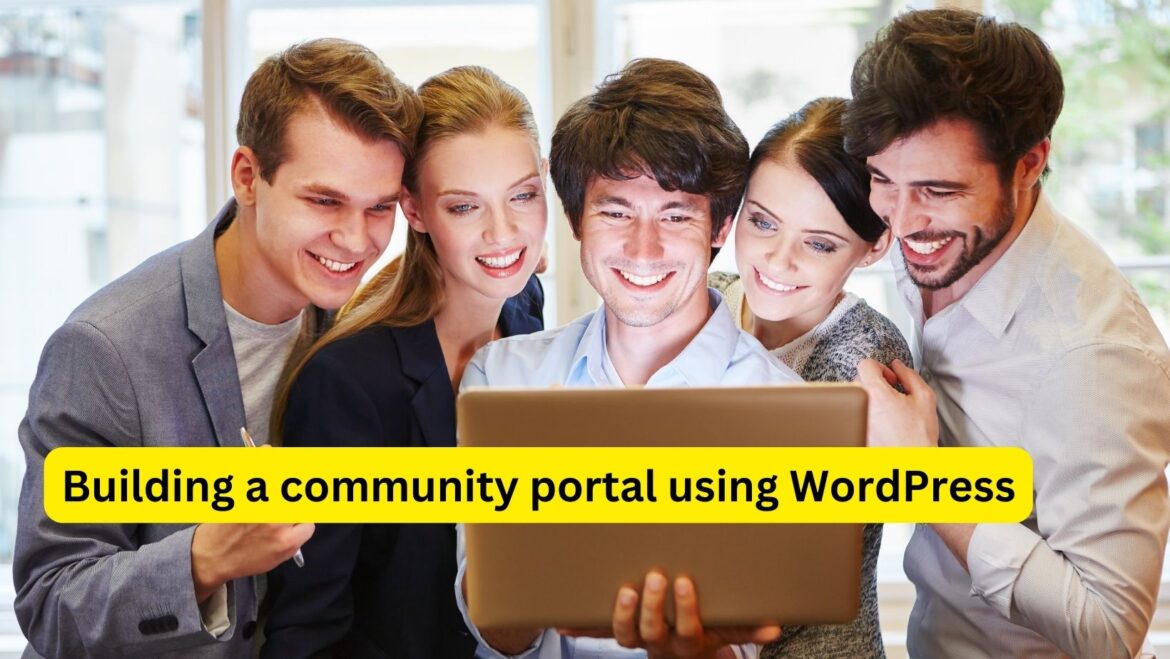Building a community portal using WordPress can be achieved by leveraging various plugins, themes, and customization options available. Here’s a step-by-step guide to help you get started:
- Choose a Hosting Provider and Install WordPress:
- Select a reliable hosting provider that offers WordPress hosting plans.
- Install WordPress on your hosting account. Many hosting providers offer one-click WordPress installation.
- Select a Community-Focused Theme:
- Choose a WordPress theme that is designed specifically for building community portals or social networks.
- Look for features such as member profiles, activity streams, forums, groups, and messaging functionalities.
- Some popular community-focused themes include BuddyBoss, PeepSo, and Social Learner.
- Install Necessary Plugins:
- Install and activate plugins that add essential community features to your website.
- Some essential plugins for a community portal may include:
- BuddyPress: Adds social networking features like user profiles, activity streams, groups, and messaging.
- bbPress: Integrates a forum system into your community portal, allowing users to create and participate in discussions.
- Ultimate Member: Provides user registration, login, and profile management features.
- WP Symposium: Offers features like forums, groups, activity streams, and messaging.
- Simple Membership or Paid Memberships Pro: Allows you to create membership levels with different access permissions and payment options.
- WooCommerce (optional): If you plan to sell products or services within your community portal, WooCommerce can be integrated to handle e-commerce functionalities.
- Customize Your Website:
- Customize your theme’s appearance and layout to match your brand identity and community’s needs.
- Configure plugin settings according to your preferences and requirements.
- Create custom registration and profile fields to gather relevant information from your community members.
- Set up forums, groups, and activity streams to facilitate interactions among members.
- Create Engaging Content:
- Start creating and publishing content that appeals to your community members.
- Encourage user-generated content by enabling features like user submissions, comments, and discussions.
- Regularly update your community portal with fresh content, announcements, events, and discussions to keep members engaged.
- Promote Your Community Portal:
- Use social media, email marketing, and other channels to promote your community portal and attract new members.
- Encourage existing members to invite their friends and colleagues to join the community.
- Collaborate with influencers or partners in your niche to expand your community reach.
- Moderate and Maintain Your Community:
- Regularly monitor user activities, comments, and discussions to ensure they comply with community guidelines.
- Foster a positive and welcoming environment by actively engaging with members and addressing any issues or concerns.
- Continuously update and improve your community portal based on user feedback and evolving community needs.
Building a successful community portal with WordPress requires ongoing effort, engagement, and adaptation to meet the needs and preferences of your community members.