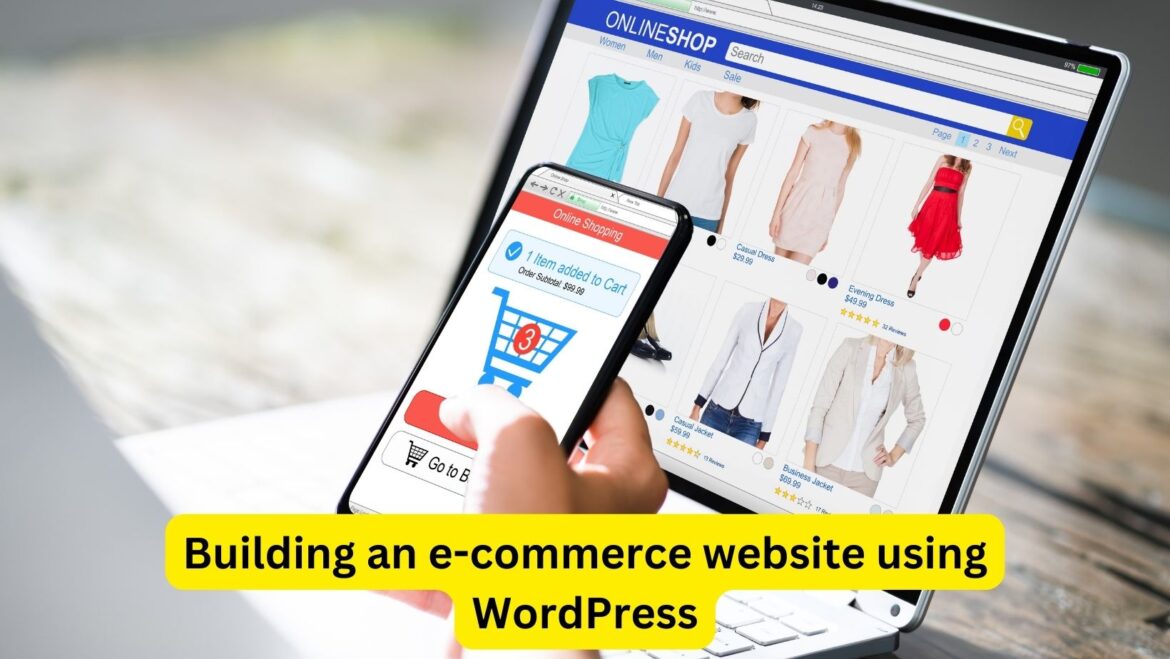Building an e-commerce website using WordPress is a popular choice due to its flexibility, customization options, and the availability of numerous plugins designed specifically for online stores. Here’s a step-by-step guide to help you build an e-commerce website using WordPress:
- Choose a Domain Name and Hosting Provider:
- Select a domain name that reflects your brand and is easy to remember.
- Choose a reliable hosting provider that offers WordPress hosting plans optimized for e-commerce websites.
- Install WordPress:
- Install WordPress on your hosting account. Many hosting providers offer one-click WordPress installation.
- Select an E-commerce Theme:
- Choose a WordPress theme that is specifically designed for e-commerce websites.
- Look for features such as product showcase, shopping cart functionality, checkout process, and integration with popular payment gateways.
- Some popular e-commerce themes include WooCommerce Storefront, Astra, OceanWP, and Divi.
- Install and Configure WooCommerce:
- WooCommerce is the most popular e-commerce plugin for WordPress, offering robust features for building and managing online stores.
- Install and activate the WooCommerce plugin from the WordPress plugin repository.
- Follow the setup wizard to configure basic settings such as currency, shipping options, tax settings, and payment gateways.
- Add Products to Your Store:
- Start adding products to your store by navigating to WooCommerce > Products > Add New in your WordPress dashboard.
- Enter product details such as title, description, price, images, categories, and tags.
- Set up product variations, if applicable (e.g., size, color, etc.).
- Configure inventory settings, shipping options, and tax rates for each product.
- Customize Your Store:
- Customize your store’s appearance and layout to match your brand identity and preferences.
- Customize your theme’s colors, fonts, and layout options using the WordPress Customizer or theme settings.
- Add custom pages such as About Us, Contact Us, and FAQs to provide additional information about your business and products.
- Set Up Payment Gateways:
- Configure payment gateways to accept online payments from customers.
- WooCommerce supports various payment gateways, including PayPal, Stripe, Square, and Authorize.Net.
- Install and activate your preferred payment gateway plugin and follow the setup instructions to connect it to your store.
- Optimize Your Store for SEO:
- Optimize your product pages, category pages, and other content for search engines to improve visibility and attract organic traffic.
- Use relevant keywords in product titles, descriptions, and meta tags.
- Install an SEO plugin like Yoast SEO or Rank Math to help optimize your store’s SEO performance.
- Test and Launch Your Store:
- Test your store’s functionality, usability, and checkout process to ensure everything is working correctly.
- Perform test transactions using different payment methods to verify payment processing.
- Once you’re satisfied with the testing, launch your store and start promoting it to attract customers.
- Monitor and Maintain Your Store:
- Regularly monitor your store’s performance, sales metrics, and customer feedback.
- Keep your store software, plugins, and themes updated to ensure security and performance.
- Continuously optimize your store’s content, design, and marketing strategies to improve conversions and grow your business.
By following these steps, you can build a fully functional e-commerce website using WordPress and WooCommerce, allowing you to sell products online effectively.