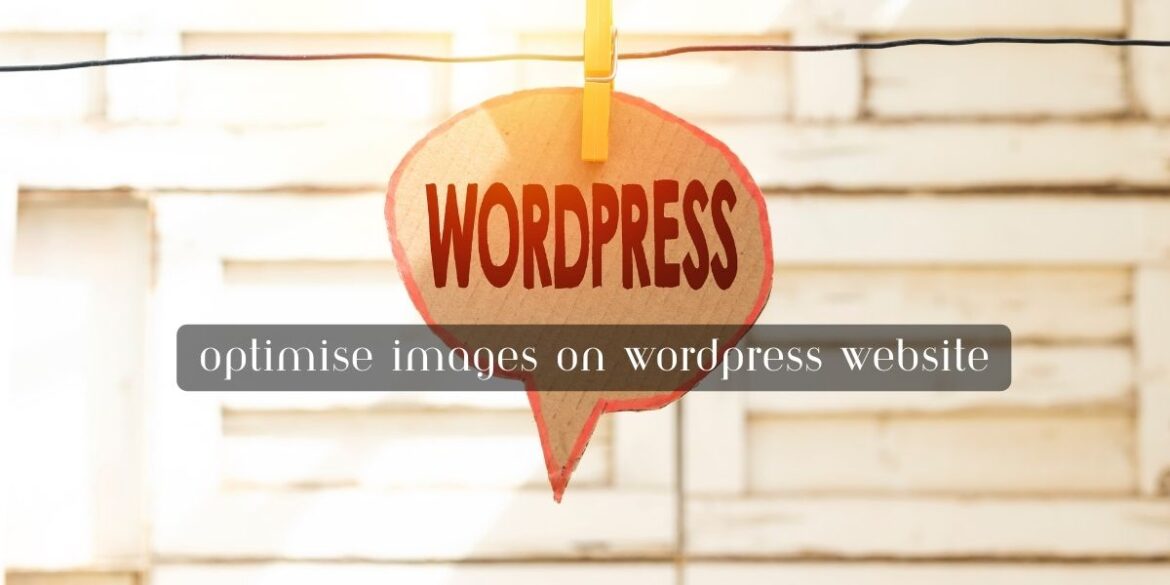Optimizing images on your WordPress website is essential for improving page load times and overall user experience. Here’s how to optimize images on a WordPress site:
1. Choose the Right Image Format:
- Use appropriate image formats. JPEG is great for photographs, while PNG is suitable for images with transparency (like logos). WebP is a modern format that offers good compression and quality but may not be supported by all browsers.
2. Resize Images:
- Use image editing software to resize images to the dimensions needed on your website. Don’t use oversized images and rely on CSS or HTML to resize them because it increases loading times.
3. Compress Images:
- Reduce image file sizes without compromising quality. You can use image optimization tools like Photoshop, TinyPNG, or online services like ImageOptim, Kraken.io, or Smush (a WordPress plugin) to automatically compress images.
4. Use Image CDN (Content Delivery Network):
- Consider using a CDN service like Jetpack Photon or Cloudflare that can automatically optimize and deliver images from faster servers, reducing the load on your hosting server.
5. Enable Lazy Loading:
- Lazy loading defers the loading of off-screen images until the user scrolls down the page. You can enable this feature using a plugin like “Lazy Load” or by implementing it via code.
6. Implement Responsive Images:
- Use responsive images that adapt to different screen sizes. WordPress automatically generates multiple image sizes when you upload them, and you can use the
srcsetattribute in your HTML to specify different image sizes for different devices.
7. Minimize the Number of Images:
- Be selective about the number of images you use on a page. Too many images can slow down your site. Combine multiple icons into a sprite sheet when possible.
8. Enable Browser Caching:
- Configure your website to leverage browser caching, which allows returning visitors to load previously visited images from their browser cache, reducing server requests.
9. Use an Image Optimization Plugin:
- Install and activate an image optimization plugin like “Smush,” “ShortPixel,” or “Imagify.” These plugins can automatically compress and optimize images when you upload them to WordPress.
10. Consider Lazy Loading Videos:
- If you embed videos on your website, consider using lazy loading for videos as well. Plugins like “Lazy Load for Videos” can help.
11. Regularly Audit and Optimize:
- Periodically review your website’s images and optimize new additions. Over time, this helps maintain fast loading times.
By following these steps, you can significantly improve the performance of your WordPress website by optimizing the images you use. Faster loading times not only improve user experience but can also positively impact your site’s search engine ranking.