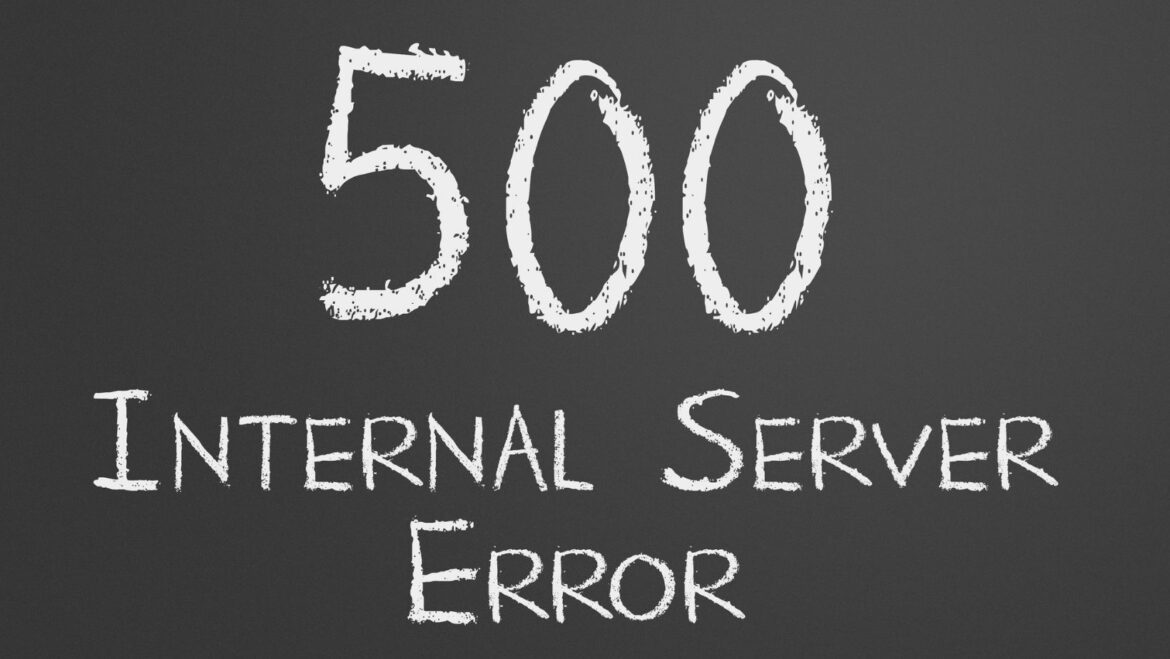Encountering an “Internal Server Error” on your WordPress website can be frustrating, but there are several steps you can take to troubleshoot and resolve the issue. Here’s a step-by-step guide to help you fix the Internal Server Error on your WordPress website:
- Check .htaccess File:
- Internal Server Error can be caused by issues with the .htaccess file.
- Access your website files using an FTP client or file manager provided by your hosting provider.
- Rename the .htaccess file to something like .htaccess_old to deactivate it temporarily.
- Check if the Internal Server Error is resolved. If it is, the issue was likely caused by a corrupted .htaccess file.
- If the issue is resolved, generate a new .htaccess file by navigating to Settings > Permalinks in your WordPress dashboard and clicking “Save Changes.”
- Increase PHP Memory Limit:
- Sometimes, Internal Server Error occurs due to insufficient PHP memory limit.
- Access your website files and locate the wp-config.php file.
- Add the following line of code before the “/* That’s all, stop editing! Happy blogging. */” line:
define('WP_MEMORY_LIMIT', '256M');
- Save the changes and check if the Internal Server Error is resolved.
By following these steps, you should be able to troubleshoot and fix the Internal Server Error on your WordPress website. If you’re unsure about any of the steps or need further assistance, don’t hesitate to reach out to your hosting provider’s support team for help.